Borders - Title Blocks
In the Title Blocks options page, you can define the position and properties of the output text characters in the title block of the drawing border. The following is the options available for defining the title block options:
Accessed when you select the Borders > Title Blocks node in the Settings interface.
- General: This defines the basic sections in a title block, such as Drawing no., Drawing title, Scale, etc.
- Revision: The Revision title block provides fields containing information on the drawing revisions such as Revision no., Description of the revision, Approvals, etc.
- Additional: This section allows you to define any extra title block sections that you may want to add to the title block area.
Define the properties per the fields described below and Save the changes.
The Close button closes the Project Settings interface, so make sure your changes are saved. You will be prompted to save them it you haven't already.
The Load Defaults button in the main Settings interface will return the settings of the options page to their original values.
To edit the details for each title block cell, click the arrow button on the far left to expand the options as shown:
Use the descriptions below to edit the settings.
| Setting | Description |
|---|---|
| Label | Enter a value for the Drawing number in this field to display on the drawing. |
| Text Style | Select a text type for the label from the drop down list. You can click the "..." option at the bottom of the list to display the Microstation Text Styles dialog allowing you to modify the text styles if desired. |
| Location |
With the border file open click in field and click the Browse icon. Use the mouse to click a location point for title block cell. The coordinate information will update in the Location field. |
| Text Height | Enter text height for the cell. |
| Justification | Select a justification for the text (Left, Center, Right). |
| Rotation | Enter a text rotation in degrees. |
| Text Color | Click the arrow button in the field to select a text color from the Color table. |
| Line Weight | Enter a line weight value using a range from (0 - 31). |

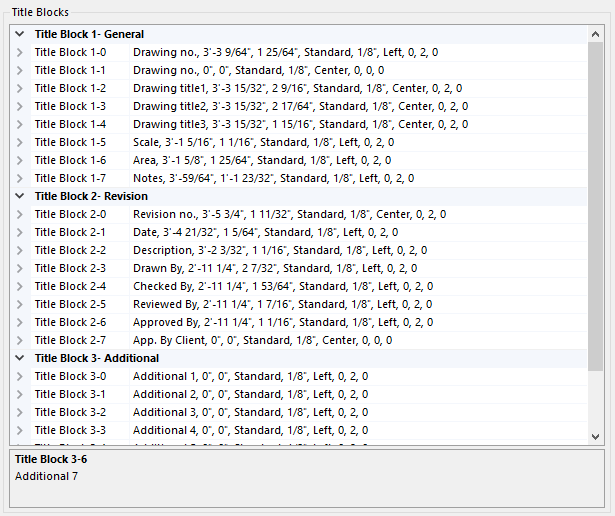
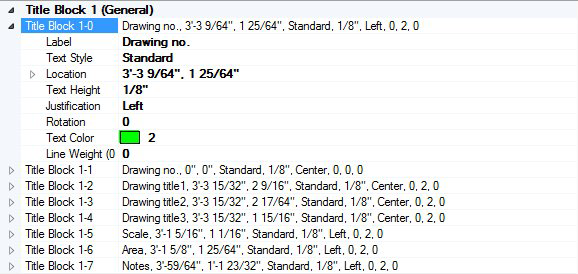
 icon to launch the CAD Module.
icon to launch the CAD Module.